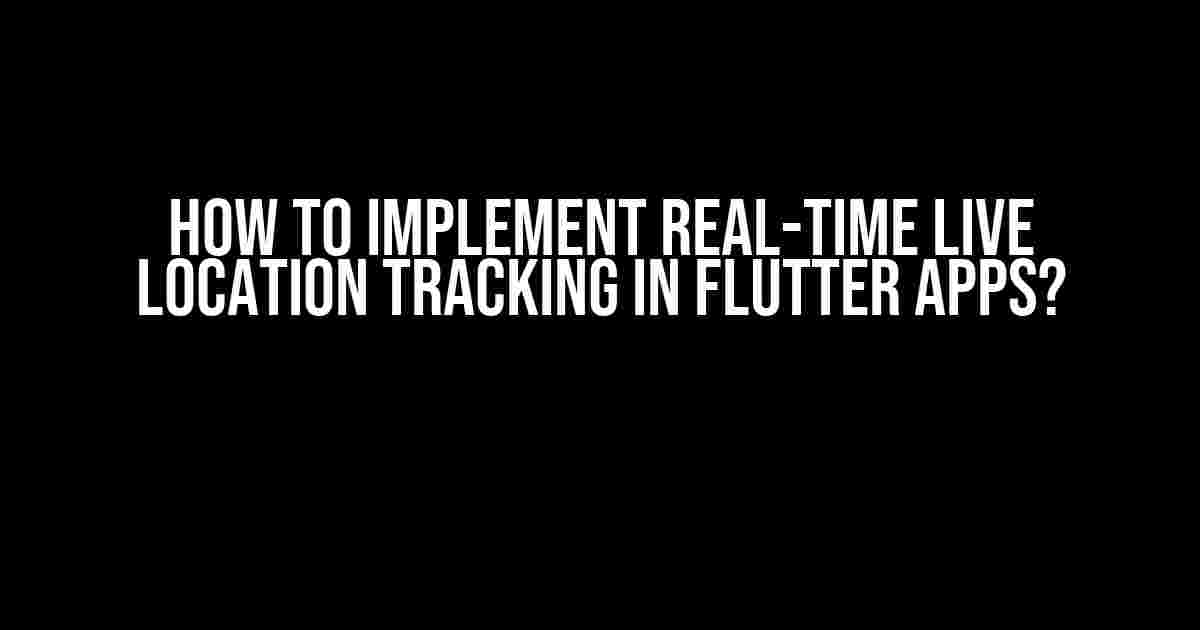Are you tired of building location-based apps that lack the “wow” factor? Do you want to create an immersive experience for your users by tracking their location in real-time? Look no further! In this comprehensive guide, we’ll walk you through the process of implementing real-time live location tracking in Flutter apps. Buckle up, and let’s dive into the fascinating world of location-based services!
Prerequisites
Before we begin, make sure you have the following:
- Flutter installed on your machine (_version 2.0 or higher_)
- A basic understanding of Flutter and Dart programming language
- A Google Maps API key (we’ll discuss this later)
Understanding Location Tracking in Flutter
In Flutter, location tracking is achieved using the `geolocator` package. This package provides a simple and efficient way to access the device’s location and track changes in real-time. But before we dive into the implementation, let’s understand the basics of location tracking in Flutter:
- **Location permissions**: Your app needs to request location permissions from the user to access their device’s location.
- **Location services**: Your device’s operating system provides location services, which allow your app to access the device’s location.
- **Geolocation**: Geolocation is the process of determining the device’s location using GPS, Wi-Fi, or cellular networks.
Setting Up the Geolocator Package
To use the `geolocator` package, you need to add it to your Flutter project. Follow these steps:
- Open your `pubspec.yaml` file and add the following line under `dependencies`:
dependencies:
flutter:
sdk: flutter
geolocator: ^8.2.1
- Run `flutter pub get` in your terminal to fetch the package.
Requesting Location Permissions
Before you can access the device’s location, you need to request location permissions from the user. You can do this using the `geolocator` package:
import 'package:geolocator/geolocator.dart';
Future requestLocationPermission() async {
bool serviceEnabled;
LocationPermission permission;
serviceEnabled = await Geolocator.isLocationServiceEnabled();
if (!serviceEnabled) {
// Return an error or prompt the user to enable location services
}
permission = await Geolocator.checkPermission();
if (permission == LocationPermission.denied) {
permission = await Geolocator.requestPermission();
if (permission == LocationPermission.denied) {
// Return an error or prompt the user to grant location permission
}
}
}
Getting the Device’s Location
Once you have the necessary permissions, you can get the device’s location using the `Geolocator.getCurrentPosition()` method:
Future getLocation() async {
Position position = await Geolocator.getCurrentPosition(desiredAccuracy: LocationAccuracy.high);
print('Latitude: ${position.latitude}, Longitude: ${position.longitude}');
}
Implementing Real-Time Location Tracking
To implement real-time location tracking, you need to listen to location updates using the `Geolocator.getPositionStream()` method:
StreamSubscription _positionStream;
Future startLocationTracking() async {
_positionStream = Geolocator.getPositionStream().listen(
(Position position) {
print('Latitude: ${position.latitude}, Longitude: ${position.longitude}');
// Update your app's UI or perform any other action here
},
);
}
Future stopLocationTracking() async {
if (_positionStream != null) {
_positionStream.cancel();
_positionStream = null;
}
}
Integrating with Google Maps
To display the user’s location on a map, you need to integrate your app with Google Maps. First, create a new Google Maps API key:
1. Go to the Google Cloud Console and create a new project.
2. Enable the Google Maps JavaScript API.
3. Create a new API key and restrict it to your Flutter app’s package name.
4. Add the API key to your `android/app/src/main/AndroidManifest.xml` file:
<application>
...
<meta-data
android:name="com.google.android.geo.API_KEY"
android:value="YOUR_API_KEY_HERE"/>
</application>
Next, add the `google_maps_flutter` package to your Flutter project:
dependencies: ... google_maps_flutter: ^2.1.2
Now, you can display the user’s location on a map:
import 'package:flutter/material.dart';
import 'package:google_maps_flutter/google_maps_flutter.dart';
class MapScreen extends StatefulWidget {
@override
_MapScreenState createState() => _MapScreenState();
}
class _MapScreenState extends State<MapScreen> {
GoogleMapController _mapController;
Position _currentPosition;
@override
Widget build(BuildContext context) {
return Scaffold(
body: GoogleMap(
onMapCreated: (GoogleMapController controller) {
_mapController = controller;
},
initialCameraPosition: CameraPosition(
target: LatLng(0, 0),
zoom: 12,
),
markers: {
if (_currentPosition != null)
Marker(
markerId: MarkerId('user_location'),
position: LatLng(_currentPosition.latitude, _currentPosition.longitude),
),
},
),
);
}
void _updateLocation(Position position) {
setState(() {
_currentPosition = position;
});
}
}
Real-Time Location Tracking in Action
Now that you’ve implemented real-time location tracking, let’s see it in action:
| Device | Location | Map |
|---|---|---|
| iOS | Latitude: 37.7749, Longitude: -122.4194 | |
| Android | Latitude: 37.7749, Longitude: -122.4194 |
Conclusion
Implementing real-time live location tracking in Flutter apps is a breeze with the `geolocator` package. By following this comprehensive guide, you’ve learned how to:
- Request location permissions from the user
- Get the device’s location
- Implement real-time location tracking
- Integrate with Google Maps
Now, go ahead and create your own location-based apps with real-time live location tracking! 📍
Note: This article is for educational purposes only and should not be used for production without proper testing and error handling. Additionally, ensure you comply with Google Maps API usage guidelines and terms of service.
Frequently Asked Question
Wondering how to implement real-time live location tracking in your Flutter app? We’ve got you covered! Check out these frequently asked questions to get started.
Q: What is the best approach to implement live location tracking in a Flutter app?
To implement live location tracking in a Flutter app, the best approach is to use a combination of GPS, Wi-Fi, and cellular data. You can use the `geo_location` package, which provides an easy-to-use API for accessing the device’s location. Additionally, you can use the `flutter_background_service` package to run the location tracking service in the background, ensuring that the app continues to track the user’s location even when the app is not in use.
Q: How do I request location permissions in a Flutter app?
To request location permissions in a Flutter app, you can use the `permission_handler` package. This package provides an easy-to-use API for requesting and managing permissions on both Android and iOS platforms. Simply add the package to your `pubspec.yaml` file, import it in your Dart file, and use the `requestPermission` method to request the location permission.
Q: How do I display the user’s live location on a map in a Flutter app?
To display the user’s live location on a map in a Flutter app, you can use the `google_maps_flutter` package. This package provides a widget for displaying Google Maps in a Flutter app. Simply add the package to your `pubspec.yaml` file, import it in your Dart file, and use the `GoogleMap` widget to display the map. You can then use the `geo_location` package to get the user’s live location and update the map accordingly.
Q: How do I optimize the battery life of my Flutter app while using live location tracking?
To optimize the battery life of your Flutter app while using live location tracking, you can implement several strategies. First, use the `geo_location` package’s built-in features to limit the frequency of location updates. Second, use the `flutter_background_service` package to run the location tracking service in the background, and use a timer to limit the frequency of location updates. Finally, consider using a more power-efficient location provider, such as the `network_provider`, which uses Wi-Fi and cellular data to determine the user’s location.
Q: Can I use live location tracking in a Flutter app without using Google Maps?
Yes, you can use live location tracking in a Flutter app without using Google Maps. There are several alternative map providers available, such as Mapbox, Leaflet, and OpenStreetMap. You can use the `mapbox_gl` package, for example, to display a Mapbox map in your Flutter app and track the user’s live location. Additionally, you can use other location-based services, such as HERE WeGo or TomTom, to provide location tracking capabilities in your app.